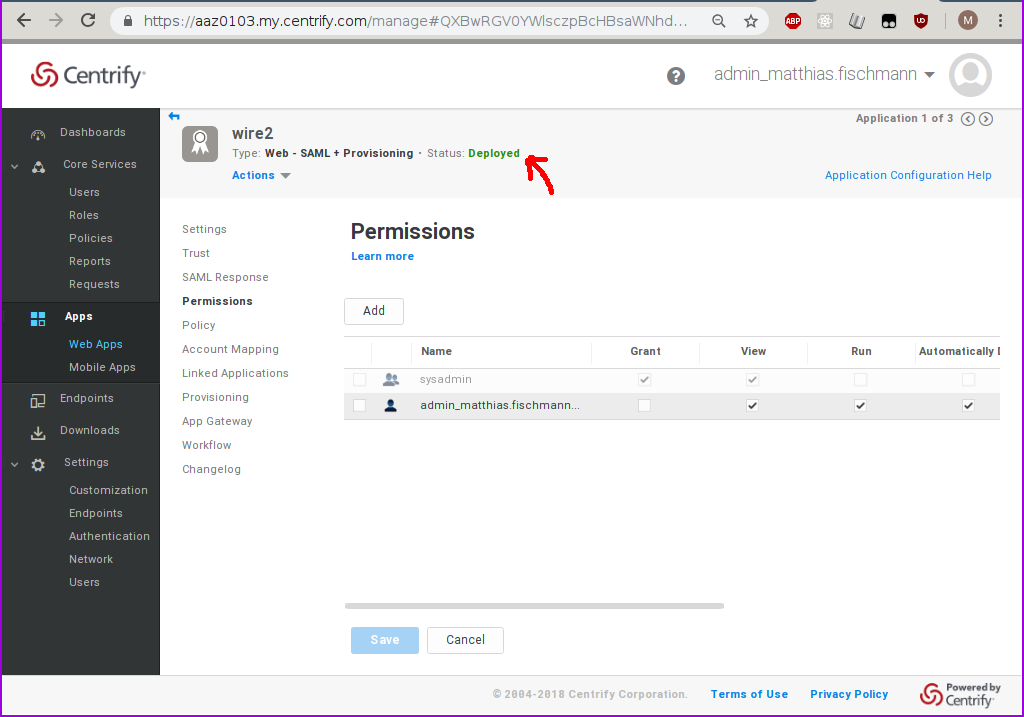How to set up SSO integration with Centrify
Preprequisites
http://centrify.com account, admin access to that account
Steps
Centrify setup
Log in into Centrify web interface
Navigate to “Web Apps”
Click “Add Web Apps”
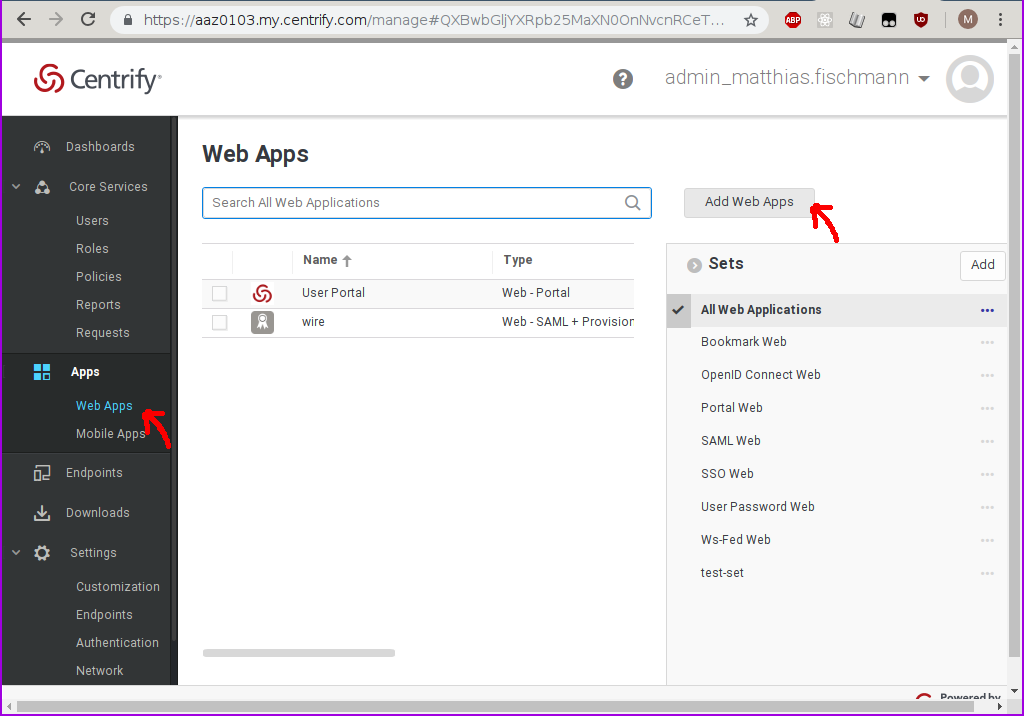
Create a new custom SAML application
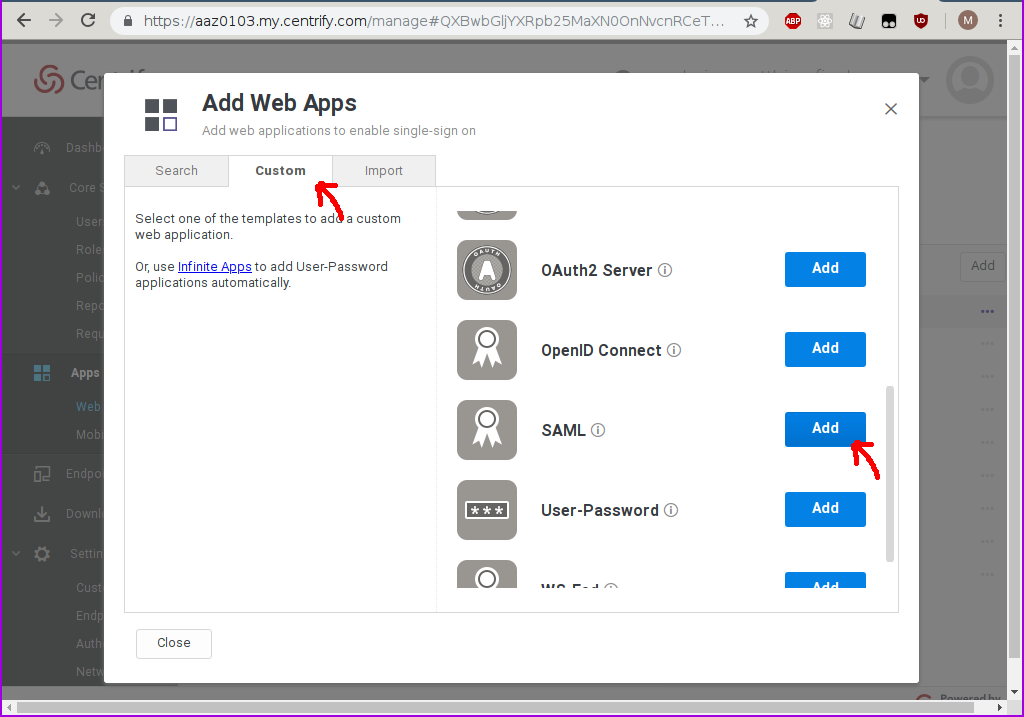
Confirm…
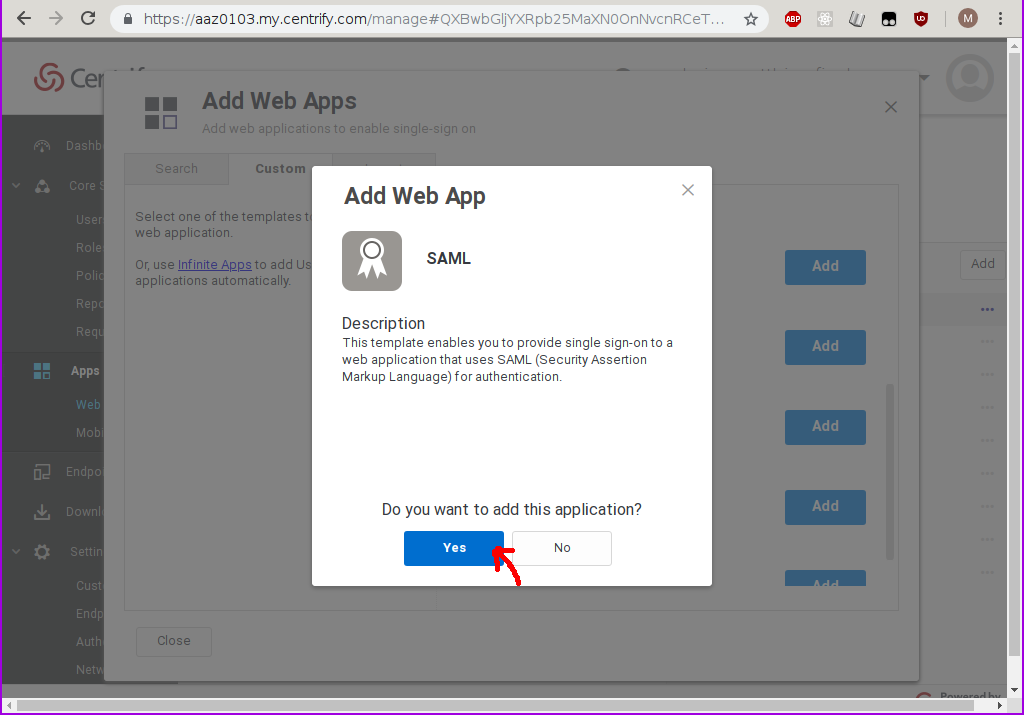
Wait a few moments until the UI has rendered the
Settingstab of your newly created Web App.Enter at least a name, plus any other information you want to keep about this new Web App.
Then click on
Save.
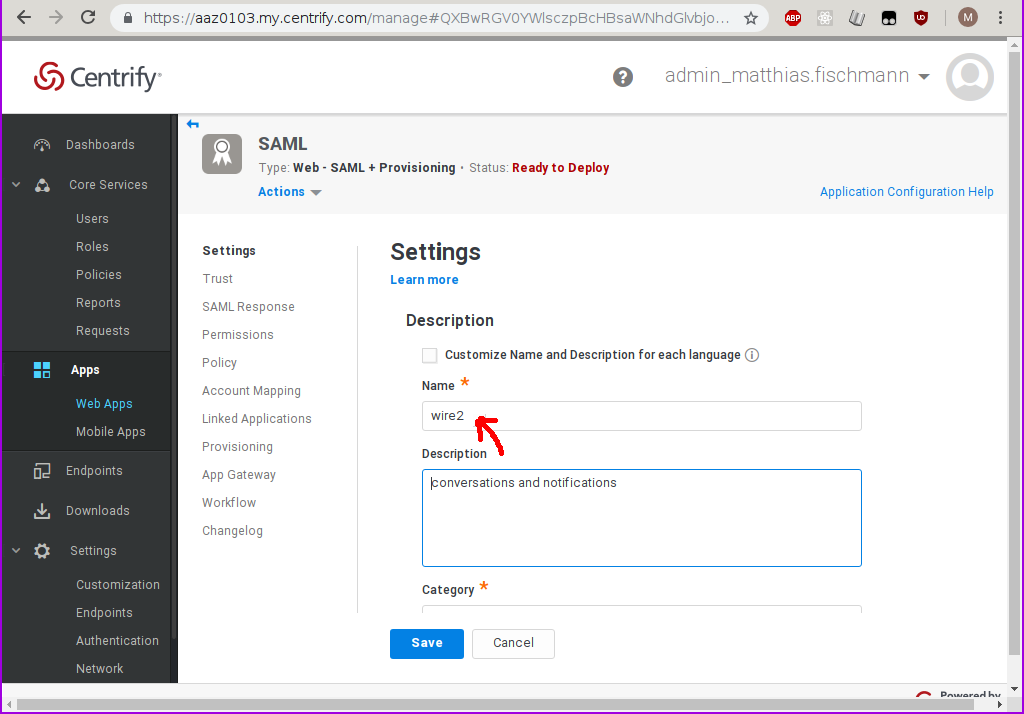
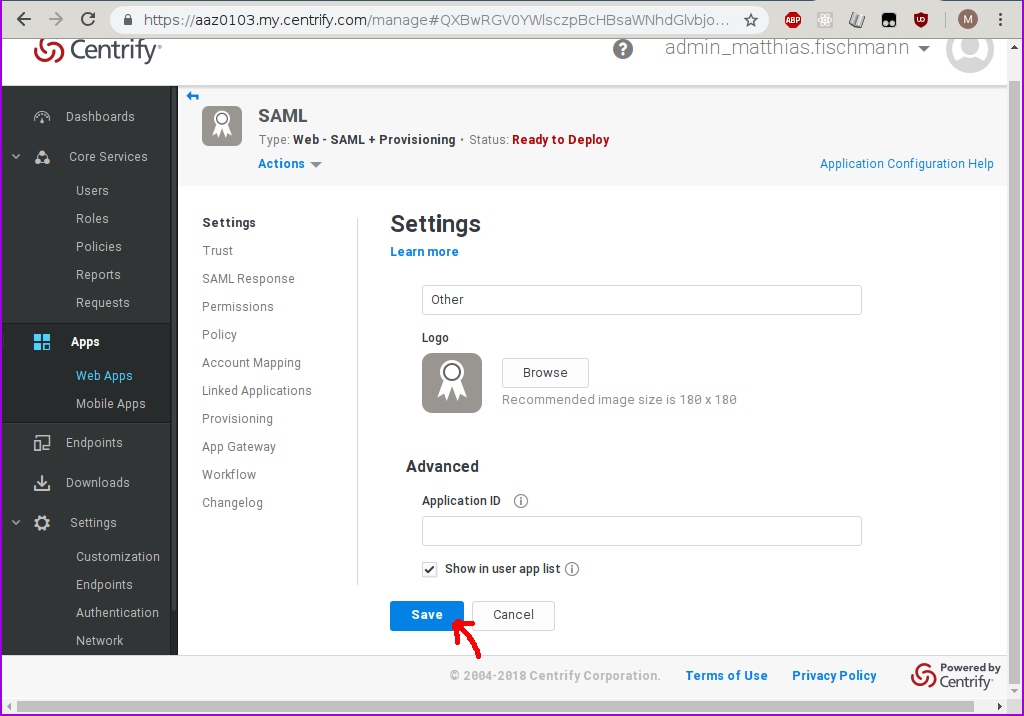
Move to the
Trusttab. This is where the SP metadata (everything centrify wants to know about wire, or Service Provider) and the IdP metadata (everything wire needs to know about centrify, or Identity Provider) can be found.Enter
https://prod-nginz-https.wire.com/sso/finalize-loginas the SP metadata url.Click on
Load.You can see the metadata appear in the form below the
Loadbutton.Click on
Save.
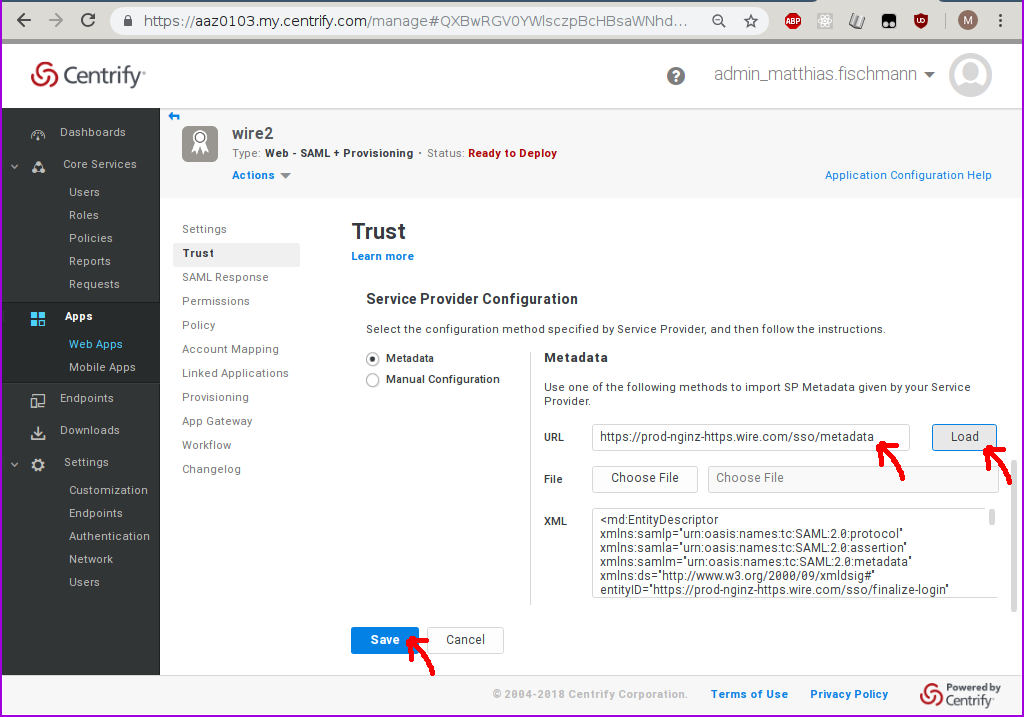
Scroll down the
Trusttab until you find the button to download the IdP metadata.Store it in a file (eg.
my-wire-idp.xml). You will need this file to set up your wire team for SSO.
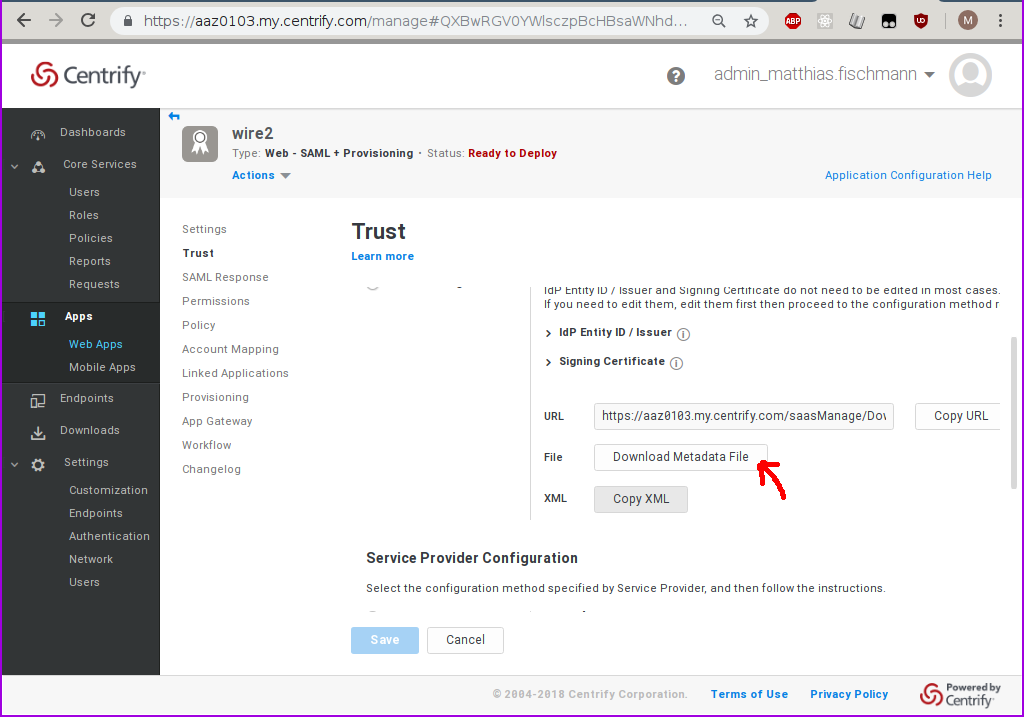
Move to the
Permissionstab and add at least one user.
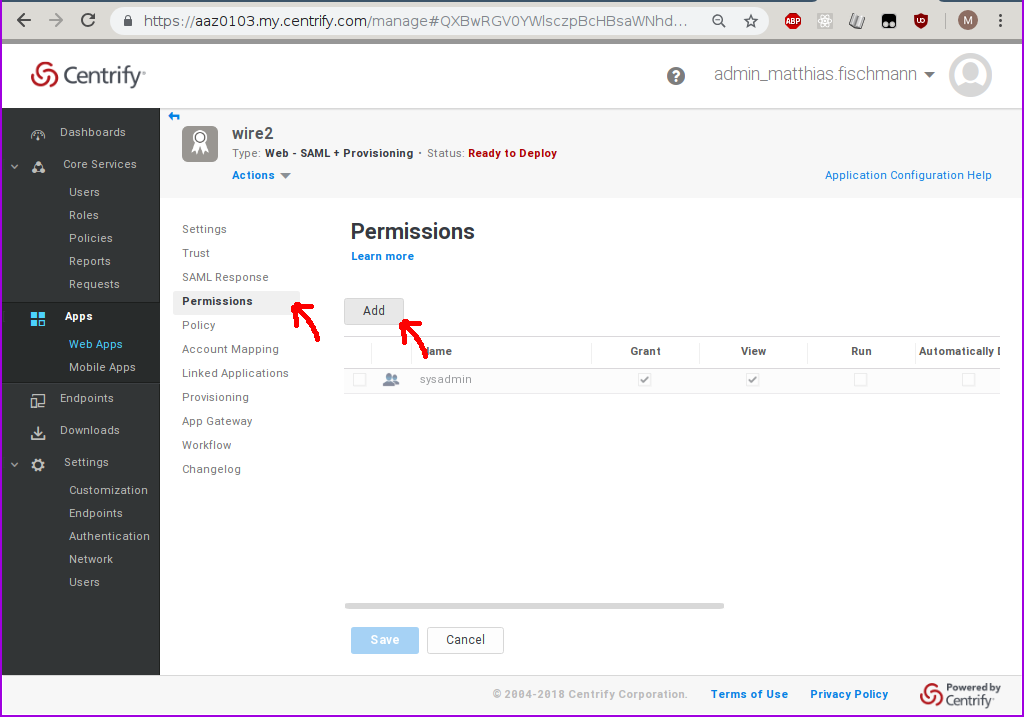
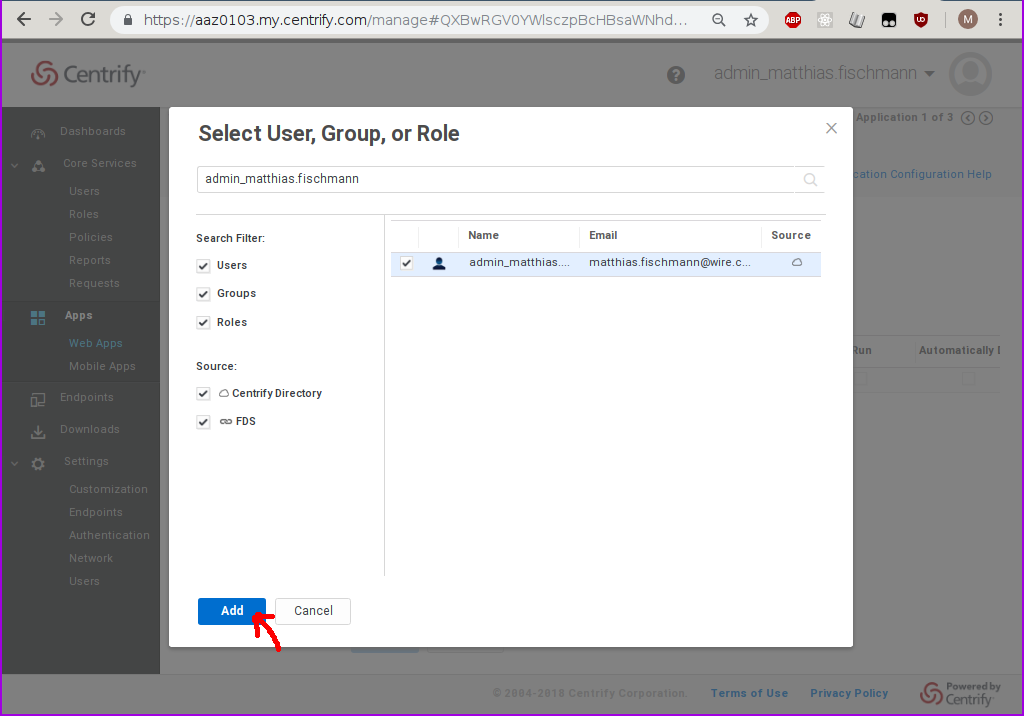
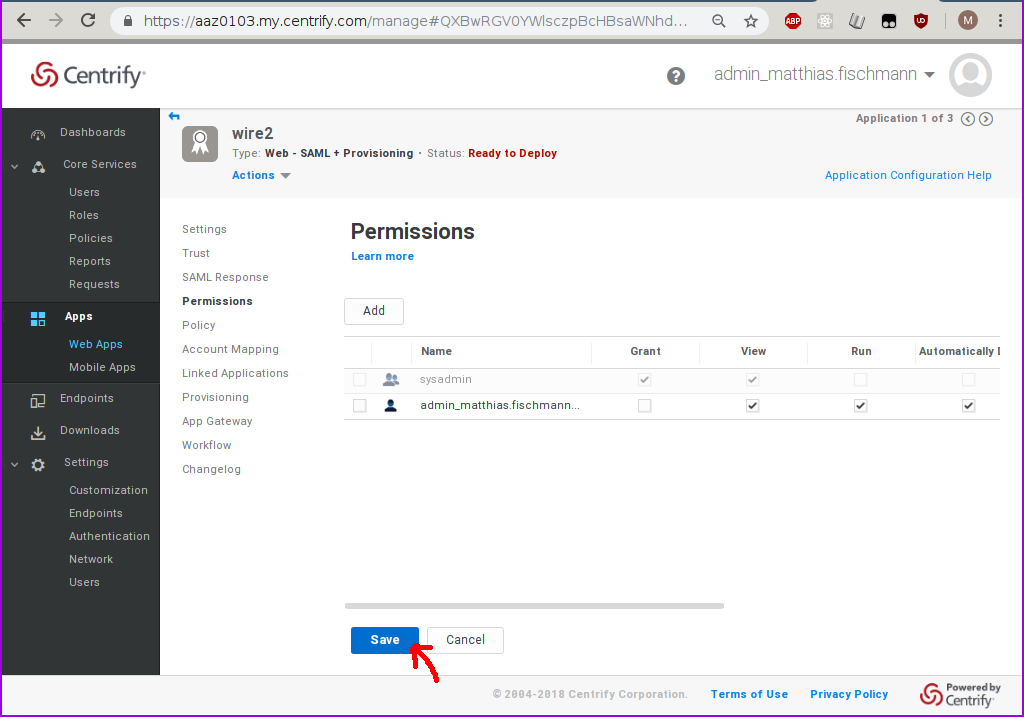
If you see the status
Deployedin the header of theWeb Appsetup page, your users are ready to login.