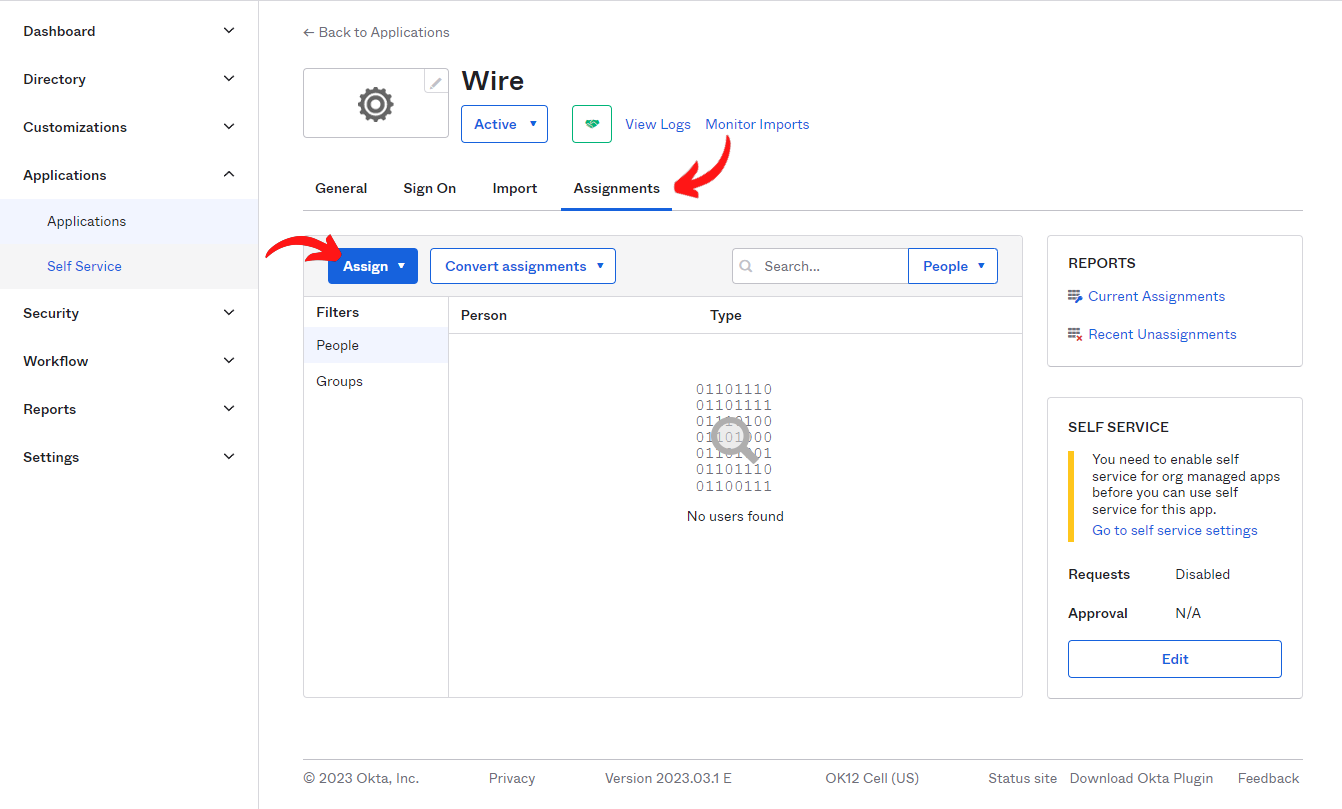How to set up SSO integration with Okta
Preprequisites
http://okta.com/ account, admin access to that account
Steps
Okta setup
Log in into Okta web interface
Open the admin console and switch to the “Classic UI”
Navigate to “Applications”
Click “Add application”
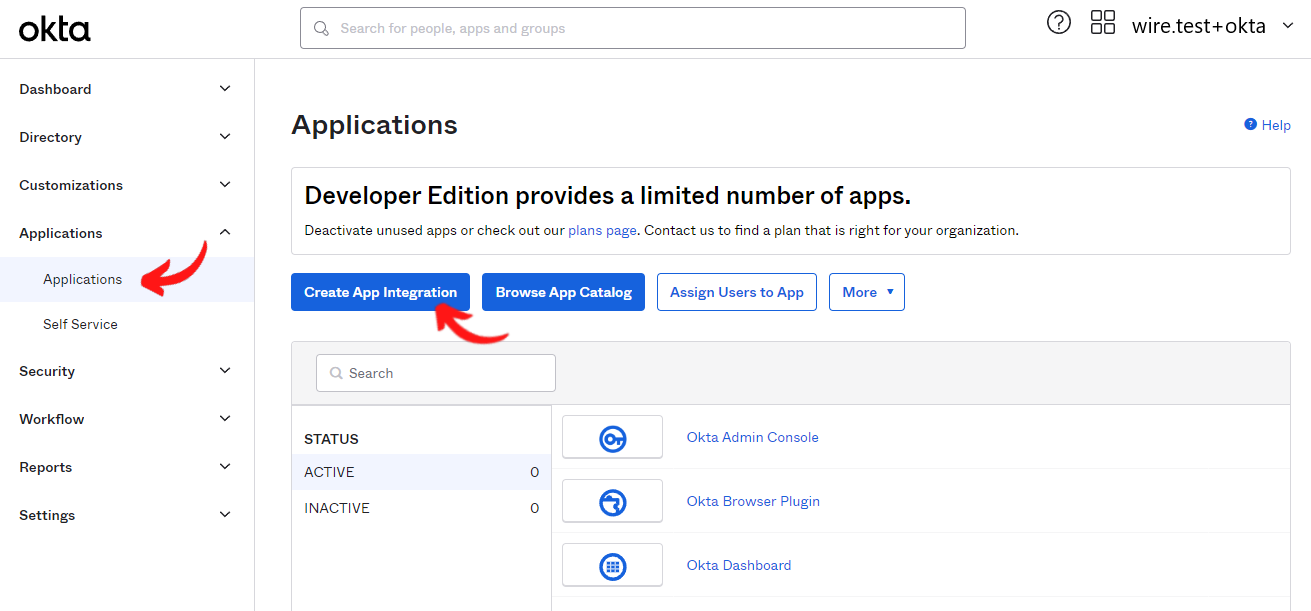
Create a new application
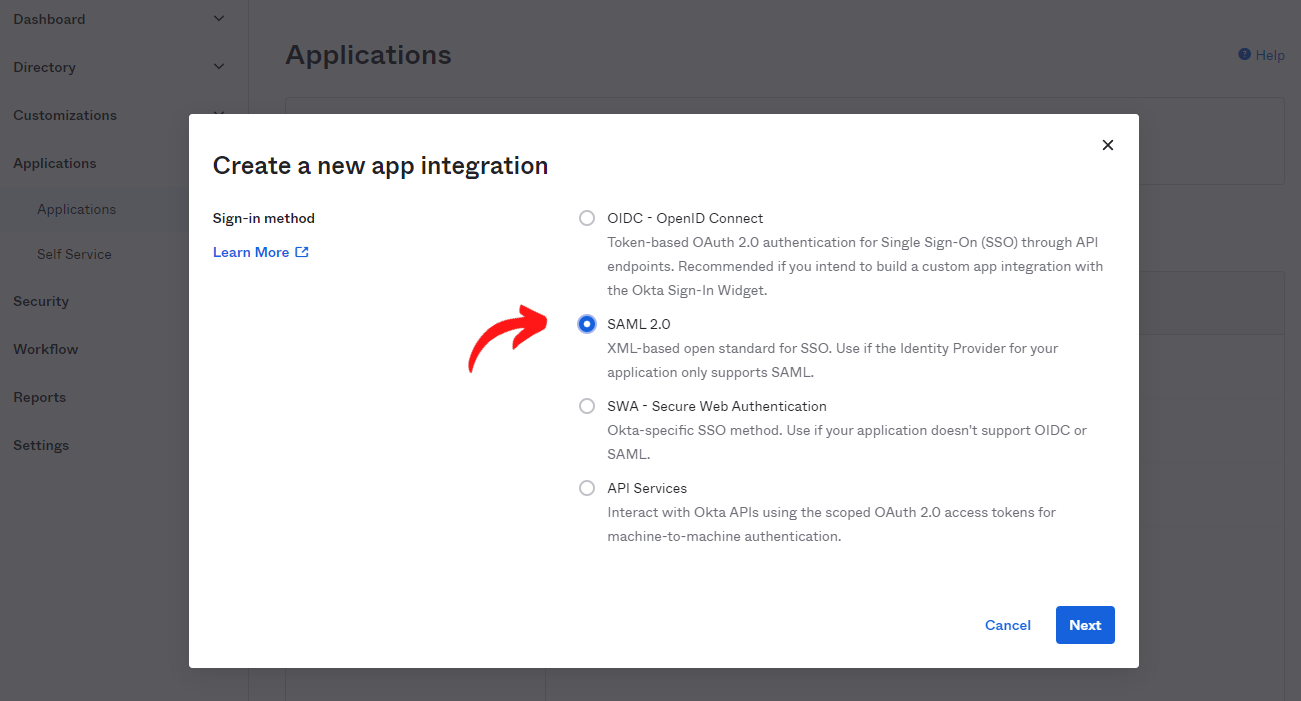
Choose
Web,SAML 2.0
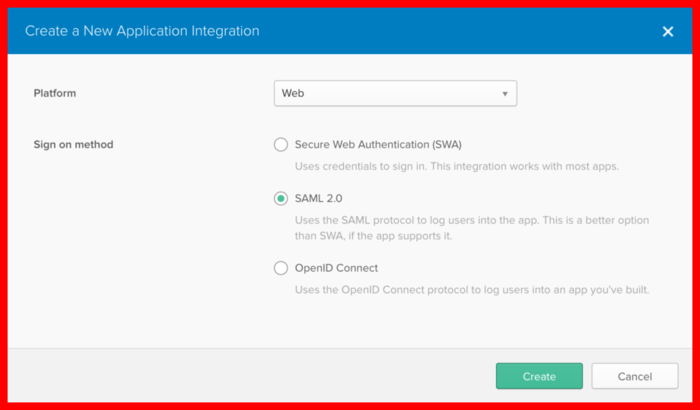
Pick a name for the application in “Step 1” and continue
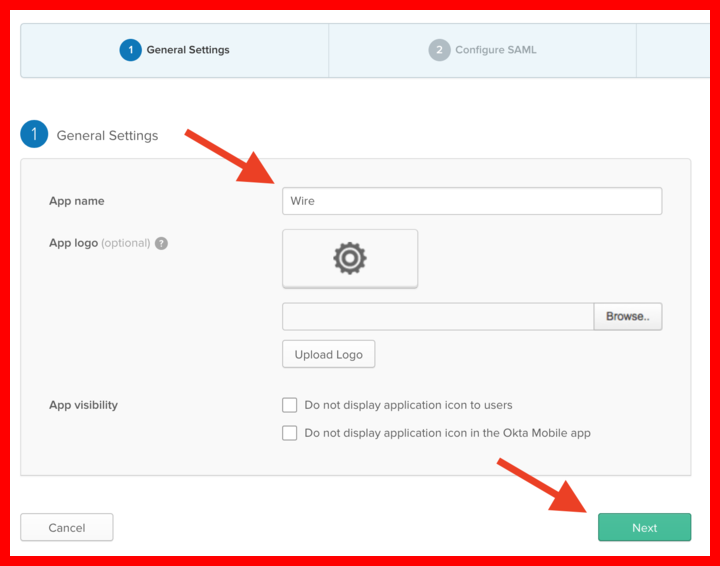
Add the following parameters in “Step 2” and continue
Paramenter label |
Value |
|---|---|
Single Sign On URL |
https://prod-nginz-https.wire.com/sso/finalize-login |
Use this for Recipient URL and Destination URL |
checked |
Audience URI (SP Entity ID) |
https://prod-nginz-https.wire.com/sso/finalize-login |
Name ID format |
EmailAddress (*) |
Application Username |
Email (*) |
(*) Note: The application username must be unique in your team, and should be immutable once assigned. If more than one user has the same value for the field that you select here, those two users will log in as a single user on Wire. And if the value were to change, users will be re-assigned to a new account at the next login. Usually, email is a safe choice but you should evaluate it for your case.
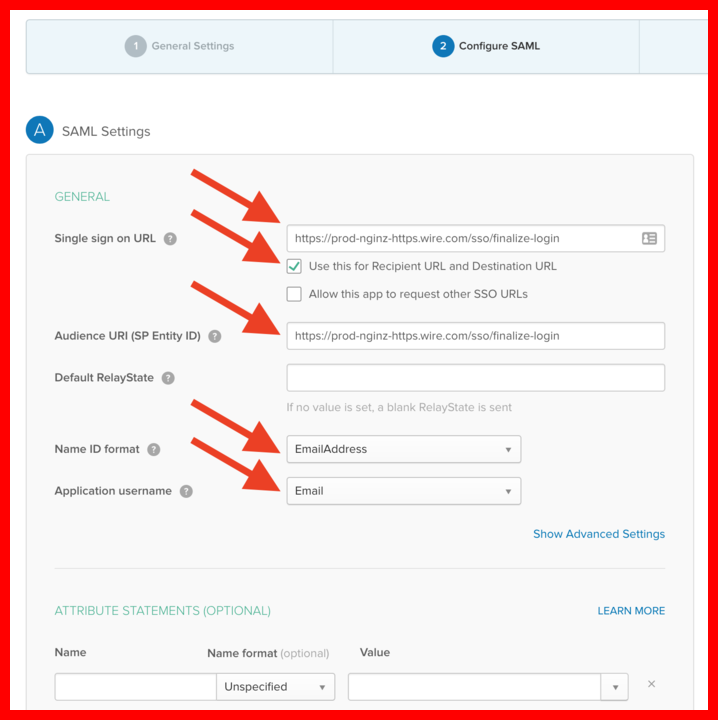
Give the following answer in “Step 3” and continue
Paramenter label |
Value |
|---|---|
Are you a customer or a partner? |
I’m an Okta customer |
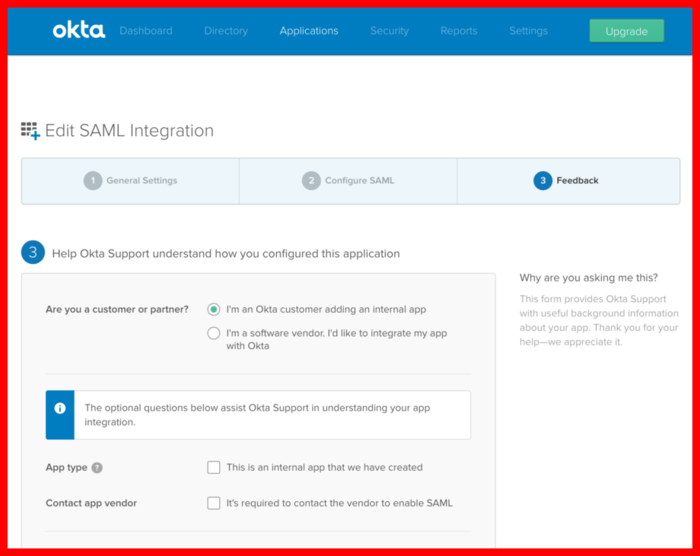
The app has been created. Switch to the “Sign-On” tab
Find the “Identity Provider Metadata” link. Copy the link address (normally done by right-clicking on the link and selecting “Copy link location” or a similar item in the menu).
Store the link address somewhere for a future step.
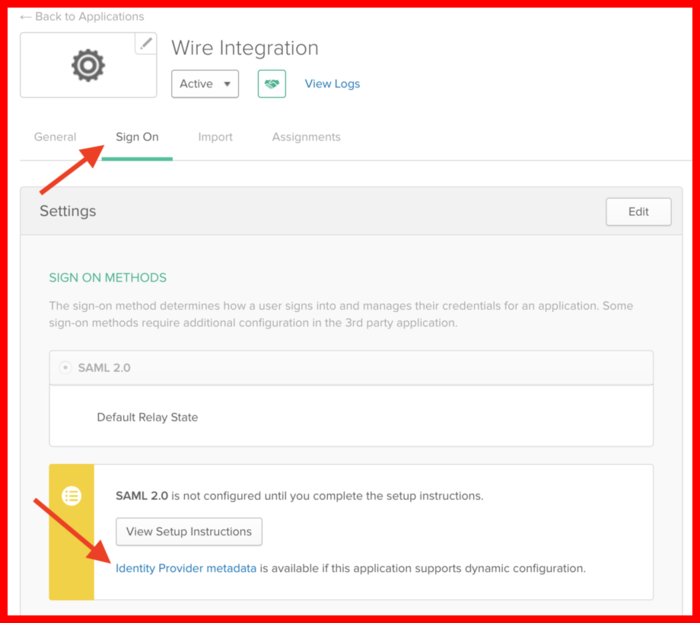
Switch to the “Assignments” tab
Make sure that some users (or everyone) is assigned to the application. These are the users that will be allowed to log in to Wire using Single Sign On. Add the relevant users to the list with the “Assign” button.