RabbitMQ Consumer
rabbitmq-consumer can be used to inspect and drop blocking messages from a RabbitMQ queue containing outgoing messages to another backend.
E.g. in the following screen shot of the RabbitMQ management UI you can see that a message is stuck in the backend-notifications.d1.example.com queue:
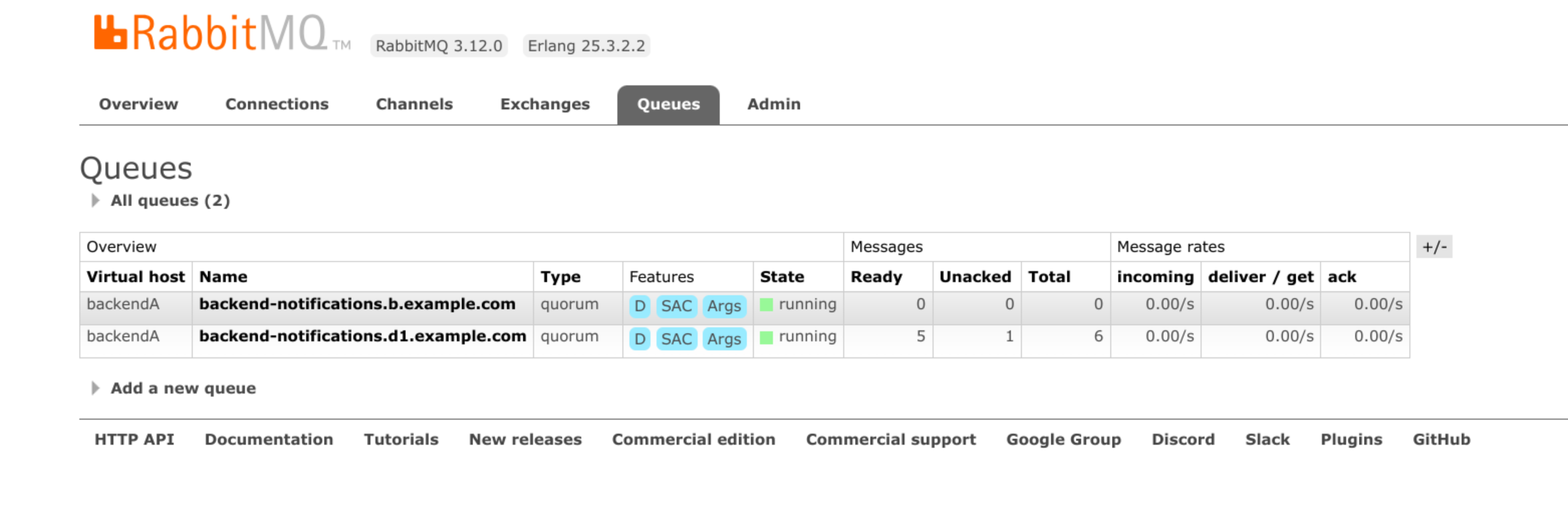
Interactively inspect/drop messages
Follow these steps to inspect (and/or drop) the message:
Stop the background-worker because the queues are single active consumer queues. One way to do this is to set the background-worker’s
replicascount to 0 in the k8s deployment. The number of unacked messages should then switch to 0.Run:
RABBITMQ_HOST=<host> # default: "localhost"
RABBITMQ_PORT=<port> # default: 5672
RABBITMQ_USER=<user>
RABBITMQ_PW=<password>
RABBITMQ_VHOST=<vhost> # default: "/"
RABBITMQ_QUEUE=<queue>
WIRE_VERSION=<version>
docker run -it --network=host "quay.io/wire/rabbitmq-consumer:$WIRE_VERSION" \
--host "$RABBITMQ_HOST" \
--port "$RABBITMQ_PORT" \
--username "$RABBITMQ_USER" \
--password "$RABBITMQ_PW" \
--vhost "$RABBITMQ_VHOST" \
--queue "$RABBITMQ_QUEUE" \
interactive
The output will look similar to:
vhost: backendA
queue: backend-notifications.d1.example.com
timestamp: Nothing
received message:
{
"body": {
"conversation": "7d86646e-1122-4979-8629-22dbd6e22afe",
"data": "",
"priority": null,
"push": true,
"recipients": {
"d0c931d3-ee12-43e5-8c97-26f5b9b1ee6d": {
"ea035ddd6d9647d5": "c3VjY2VzcyBtZXNzYWdlIGZvciBkb3duIHVzZXI="
}
},
"sender": {
"domain": "example.com",
"id": "83c78b82-545d-4f29-aec4-ae29ea5231d0"
},
"sender_client": "550d8c614fd20299",
"time": "2023-10-17T10:39:46.38476388Z",
"transient": false
},
"ownDomain": "example.com",
"path": "/on-message-sent",
"targetComponent": "galley"
}
type 'drop' to drop the message and terminate, or press enter to terminate without dropping the message
Now the message can be dropped by typing: drop.
Non-interactive commands
There are 2 non-interactive commands:
head: prints the first message in the queuedrop-head (-a|--path PATH): drops the first message from the queue if the provided path argument matches the path field of the message
These commands will time out (after 10 seconds per default) if no messages are received within this time. This can happen when the queue is empty, or when we lose the single active consumer race.
Help
WIRE_VERSION=<version>
docker run -it --network=host "quay.io/wire/rabbitmq-consumer:$WIRE_VERSION" --help
rabbitmq-consumer
Usage: rabbitmq-consumer [-s|--host HOST] [-p|--port PORT]
[-u|--username USERNAME] [-w|--password PASSWORD]
[-v|--vhost VHOST] [-q|--queue QUEUE]
[-t|--timeout TIMEOUT] COMMAND
CLI tool to consume messages from a RabbitMQ queue
Available options:
-h,--help Show this help text
-s,--host HOST RabbitMQ host (default: "localhost")
-p,--port PORT RabbitMQ Port (default: 5672)
-u,--username USERNAME RabbitMQ Username (default: "guest")
-w,--password PASSWORD RabbitMQ Password (default: "alpaca-grapefruit")
-v,--vhost VHOST RabbitMQ VHost (default: "/")
-q,--queue QUEUE RabbitMQ Queue (default: "test")
-t,--timeout TIMEOUT Timeout in seconds. The command will timeout if no
messages are received within this time. This can
happen when the queue is empty, or when we lose the
single active consumer race. (default: 10)
Available commands:
head Print the first message in the queue
drop-head Drop the first message in the queue
interactive Interactively drop the first message from the queue